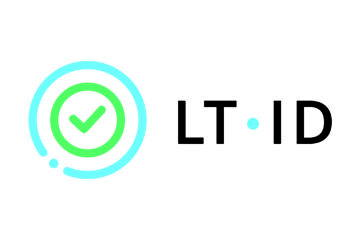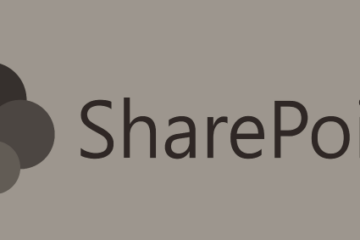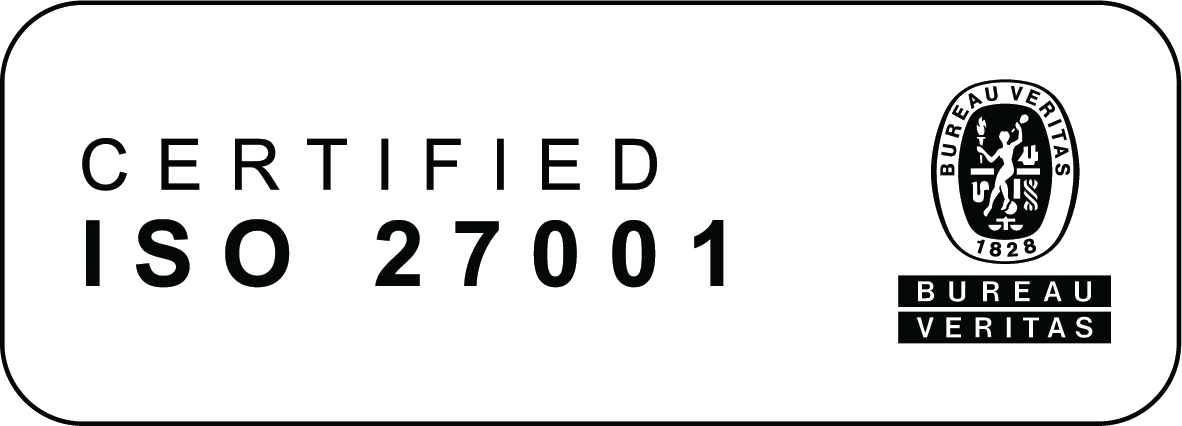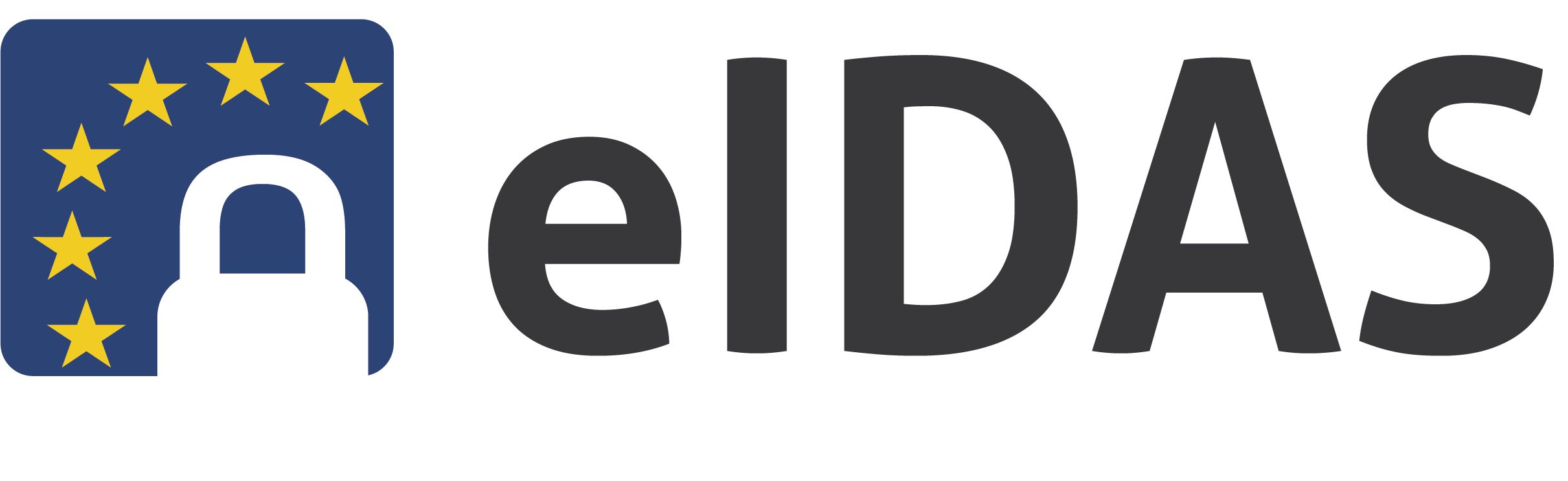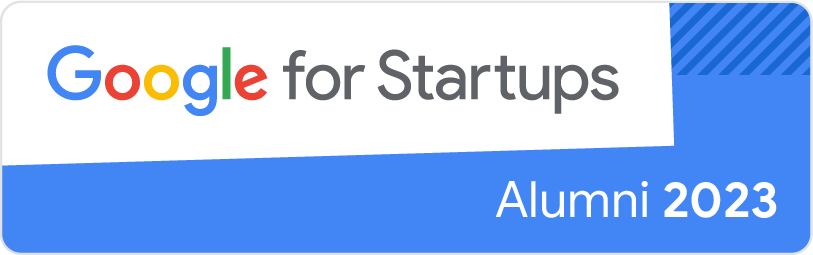Install the Chrome Token Signing software
- Choose the file installation file that corresponds to your computer’s operating system, and download it by clicking on it:
Windows: chrome-token-signing_1.1.5.547.x64.msi
Mac OS: token-signing-chrome_1.1.5.547.pkg
Linux: chrome-token-signing_1.1.5.547-1804.tar.xz or chrome-token-signing_1.1.5.547-1804.dsc - Run the installation file from your download folder, or from the download bar in your web browser.
- Restart Chrome.
- Insert the smart card into the reader / connect the USB token to the computer.
General info:
To be able to sign electronically using smartcards (e.g. id cards) and USB tokens, you will need to install the Token signing extension for Google Chrome. To ensure the best functionality, install it with the instruction above (and not from the Chrome Web Store for extensions).
Without the Token signing extension installed, you might encounter this error, when attempting to sign with a smartcard or USB token:
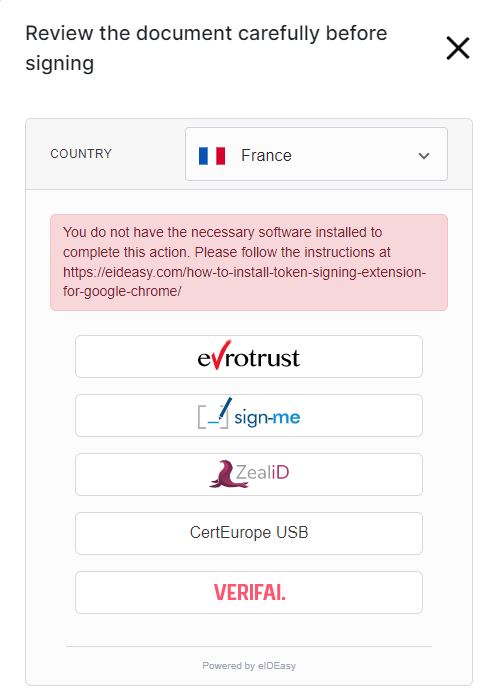
Note 1: If you want to ensure that the installation works properly for signing with your device, test it by signing a document and choose your device as the signing method. If needed, you can use our demo environment: https://demo.eideasy.com/ (Choose “Sign a file”, upload a document, choose “Sign PDF” and “Sign now”)
Note 2: In addition to installing the Token signing extension, make sure you have also installed the software (middleware) needed for your particular smartcard or USB token.
Instructions for some devices are found below. (You might need to find instructions for your particular device elsewhere.)
- France
- Install the CertEurope USB token software: http://activation.certeurope.fr/
- Install Chrome Token Signing Software
- Restart Chrome
- Romania
- Install the CertSign USB token software: https://www.certsign.ro/ro/downloads/
- Install Chrome Token Signing Software
- Restart Chrome
- Finland
- Install Finnish eID Card Reader Software (https://dvv.fi/en/card-reader-software)
- Install Chrome Token Signing Software
- Restart Chrome
Note 3: If you need to uninstall the Chrome Token signing extension at some point, you can do so by starting the downloaded installation program again from your download folder, and then choose Remove.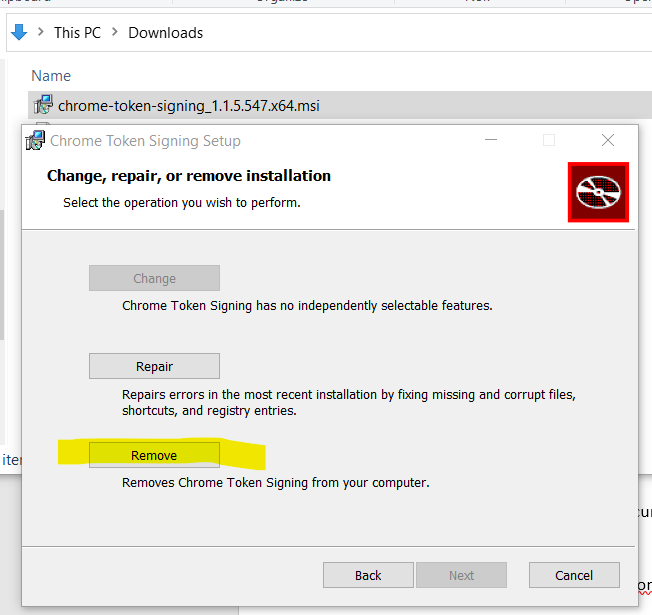
(When installed with the instruction above, the Token signing extension cannot be removed at the extension listing page in the Chrome browser client, nor using Windows Settings > Add or remove programs.)
Source and additional instructions: https://github.com/open-eid/chrome-token-signing/wiki/Token-Support